What is Terraform State and Why is it Important?
Terraform state file records details about the resources you’ve created through Terraform, like their names, configurations, and where they are deployed. For example, if your Terraform configuration creates an S3 bucket, the state file stores details about that bucket, such as its unique resource ID and metadata. Terraform uses this information to keep track of the bucket. When you run terraform apply again. Terraform refers to the state file to know the bucket already exists. This ensures that it updates the existing bucket with any changes in your configuration rather than attempting to create a new one.
Managing the state file is important because it helps avoid problems like creating duplicate resources, setting things up incorrectly, or losing track of changes. For example, if the state file isn’t properly managed, the tool might not recognize an existing database and could try to create a new one, which can cause conflicts or downtime.
Whether you use Terraform or OpenTofu, keeping the state file updated is key to making sure your infrastructure is reliable, consistent, and easy to manage.
Why You Should Consider Migrating Terraform State
Imagine you’re managing your organization’s infrastructure using Terraform, and the state file is stored locally on your machine. This setup works well when you’re the only one making changes because Terraform relies on this file to track resource states. However, as your team starts working together, challenges arise. A locally stored state file is inaccessible to others, meaning team members don’t have a shared, updated record of the infrastructure.
For example, if two team members make changes to the same resource using their local Terraform setups, their state files will contain conflicting information. When these changes are applied, it could lead to duplicate resources or overwrite each other’s updates.
Now, consider another situation: your organization is shifting from one cloud provider to another, and the state file needs to move to a backend that matches the new environment. Without proper migration, you risk breaking resource links or losing important data, which can result in downtime or misconfigurations.
These scenarios show why it’s often necessary to migrate the Terraform state. Moving the state file to a better backend like S3 with state locking or another provider’s remote backend improves collaboration, ensures security, and keeps your infrastructure consistent and reliable. This blog explains when and how to perform such migrations step by step.
How can you migrate the Terraform state between backends?
Terraform state records your infrastructure’s current setup, and there are situations where you may need to move the state file to a new backend. This might be necessary to improve team collaboration, switch to a different storage method, or adapt to a new project environment.
For example, you might want to move the state file from your local machine to AWS S3 for remote storage and team access. You may need to bring it back from a remote backend to your local setup for testing. Another case is migrating remote states between environments, such as moving resources from development to production, without recreating anything.
Let’s move to our first scenario :
Migrating State from a Local Setup to a Remote Backend
In Terraform, storing the state file locally on your machine is convenient. However, as your team grows or your infrastructure becomes more complex, this setup can lead to issues. A local state file is accessible only to you, which means other team members can’t collaborate easily. It also lacks features like locking or versioning, which are important for preventing conflicts and tracking changes.
To solve this, migrating the state file to a remote backend like AWS S3 is a best practice. S3 provides centralized storage, making the state file accessible to everyone who needs it. It also ensures that only one person or process can make changes at a time, reducing the risk of conflicts.
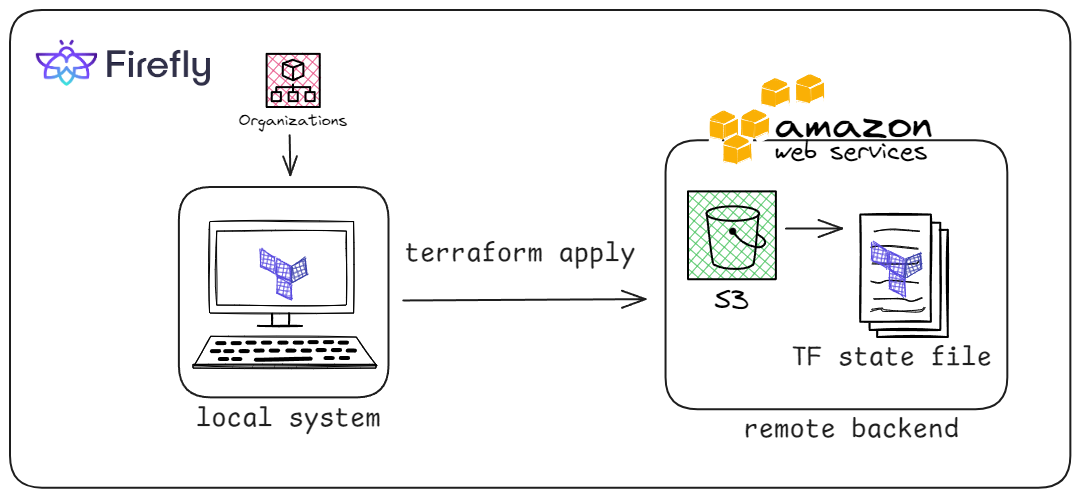
In this section, we’ll walk through the steps to migrate your Terraform state from a local setup to a remote backend, ensuring a smooth transition and no data loss.
We’ll start by creating a main.tf configuration file for creating an aws ec2 instance,
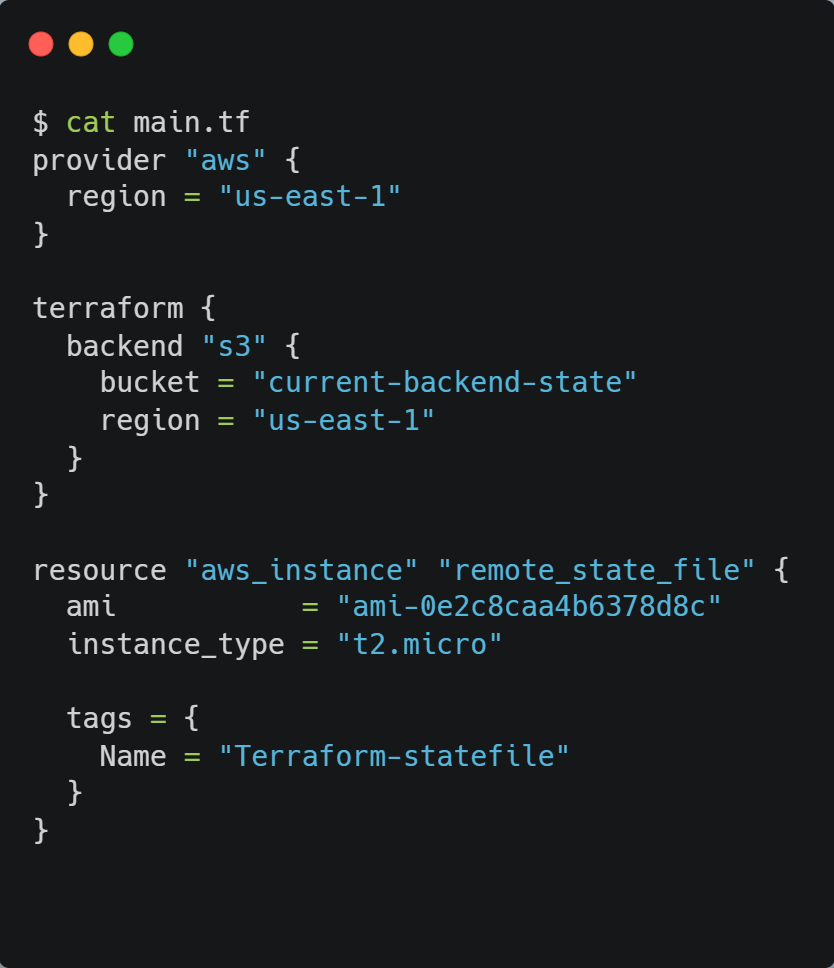
This Terraform configuration uses the AWS provider to manage infrastructure in the us-east-1 region. It specifies an S3 bucket named current-backend-state as the remote backend for storing the Terraform state file. The configuration also defines an EC2 instance resource named remote_state_file with the a tag with the name Terraform-Example is applied to the instance for identification.
Followed by this run the terraform command : terraform init
And we’ll get this type of output :
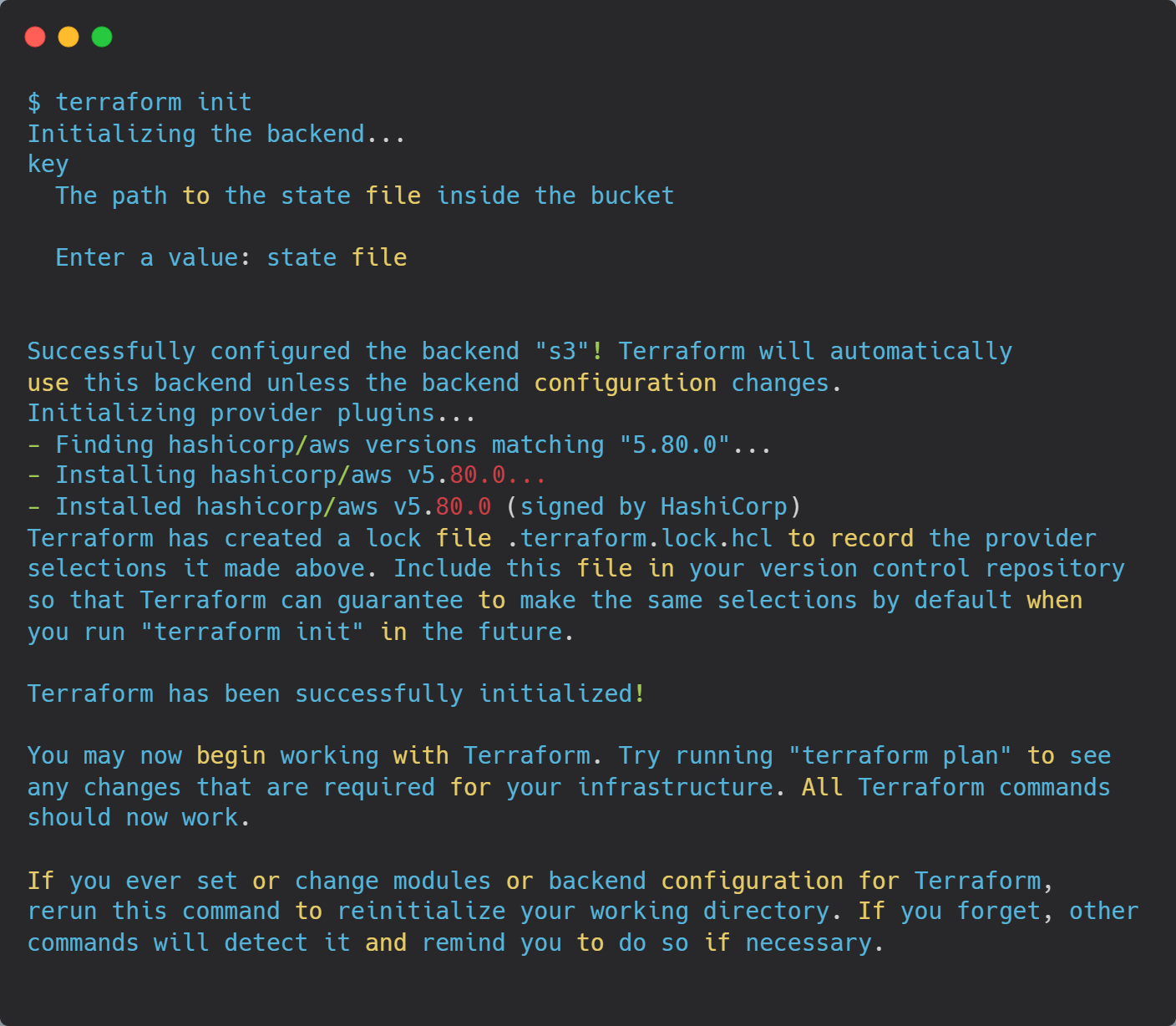
Followed by this, we’ll run the terraform plan command:

Followed by terraform apply command:
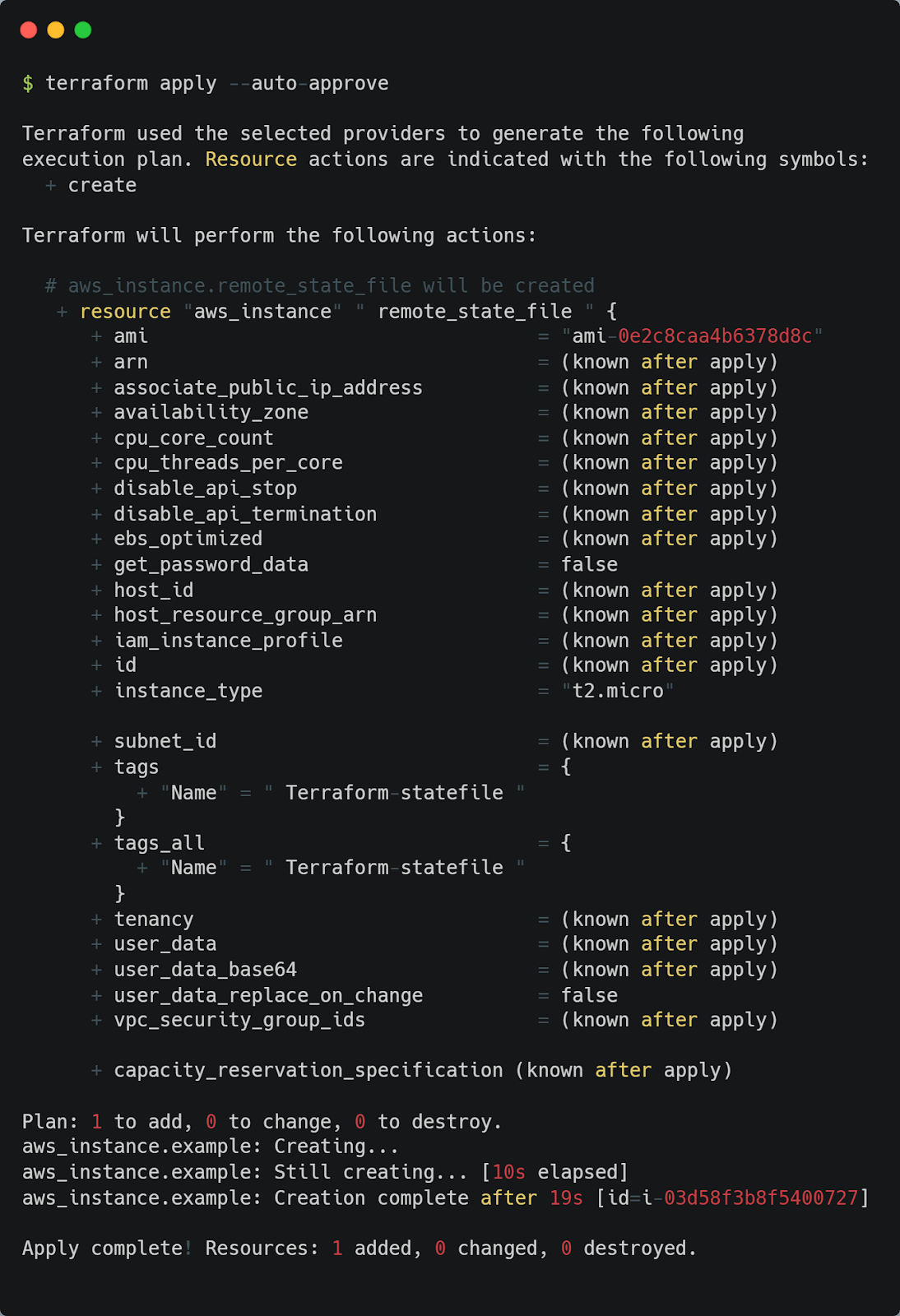
To verify the resource creation, the instance id is generated in the output: i-03d58f****0727
And for the terraform state file in the bucket :
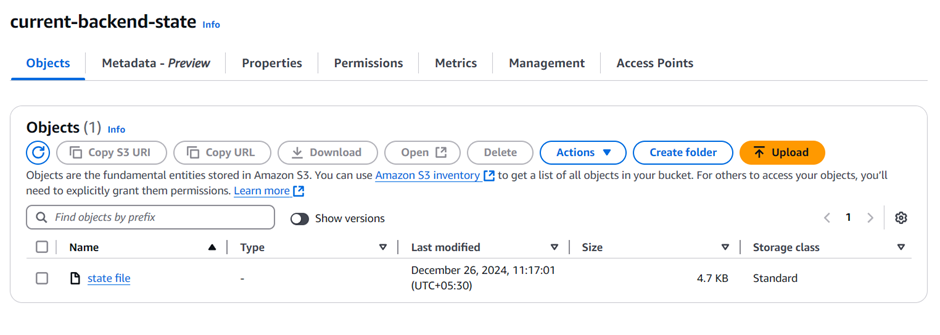
And for the terraform state file, here’s the configuration:
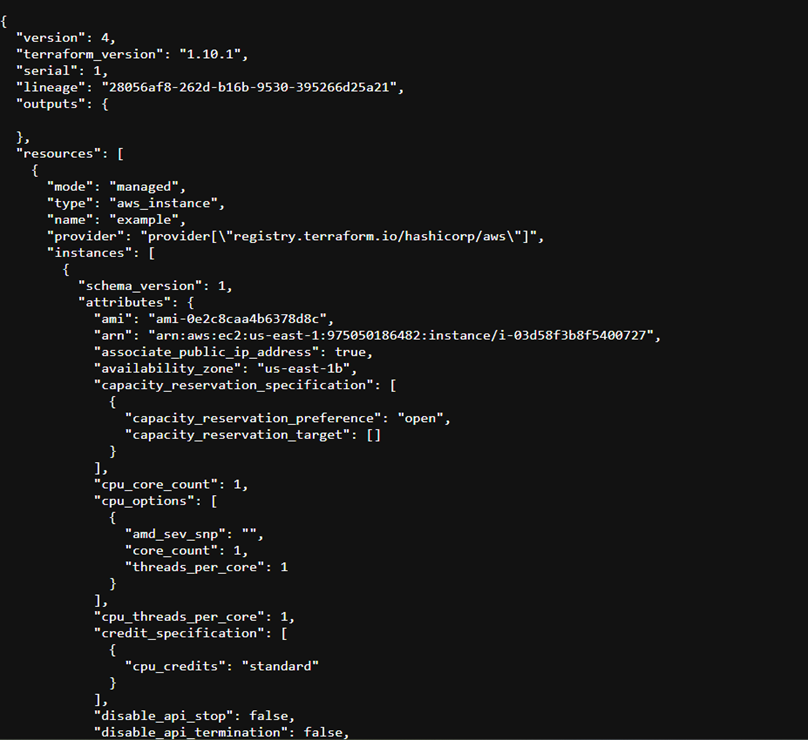
By migrating your Terraform state file from a local setup to a remote backend like AWS S3, you unlock better collaboration, and enhanced security. This makes sure that your infrastructure remains consistent and avoids issues caused by conflicts or accidental changes.
Migrating State from Remote to Local
There are times when you might need to bring your Terraform state file from a remote backend back to a local setup. This could be for troubleshooting, testing changes in a safe environment, or simplifying workflows when working on a small, isolated project. While remote backends like S3 or Azure Blob are great for team collaboration, the local state can sometimes be more convenient for individual tasks.
For example, if a resource deployment isn’t working as expected, having the state file locally can make it easier to debug without affecting others. However, this migration needs to be done carefully to avoid losing data or breaking the link between Terraform and your infrastructure.
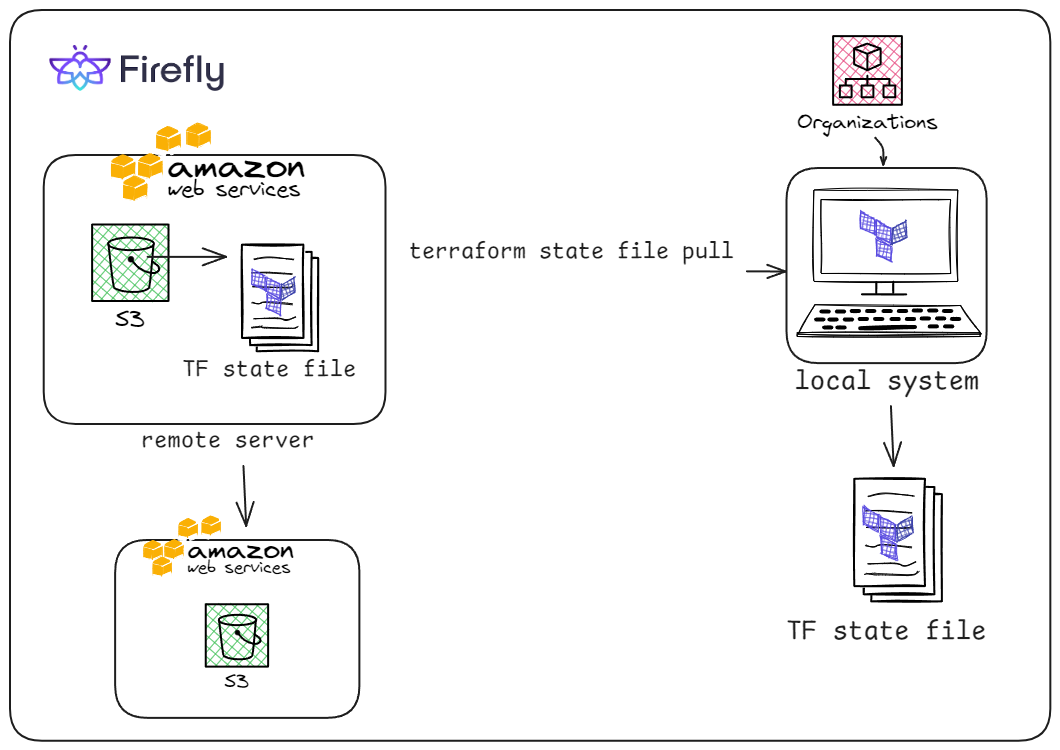
Firstly, again, configure the main.tf configuration file :
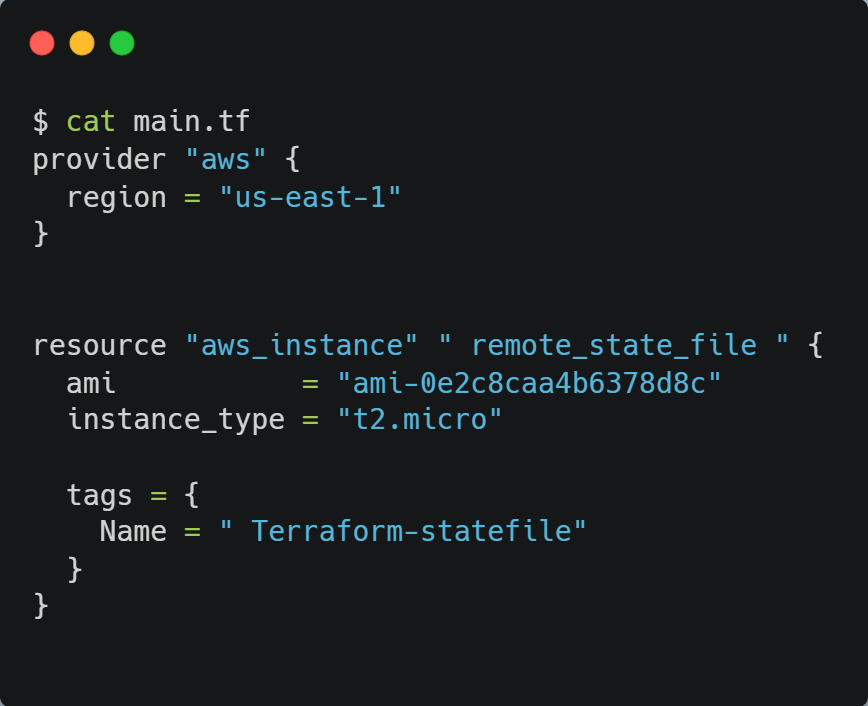
In the earlier main.tf, the terraform block specified a remote backend (S3 bucket) where the Terraform state file was stored and managed. This ensured that the state file was kept in a centralized location, making it accessible for collaboration and remote management.
In this configuration, there is no terraform block defining a backend. Without a backend specified, Terraform defaults to storing the state file locally on your machine in a file named terraform.tfstate.
This change reflects the process of migrating the Terraform state from a remote backend to a local setup. By removing the backend configuration, Terraform stops using the remote backend and starts managing the state file locally, completing the migration.
Followed by this, we’ll run the Terraform init:
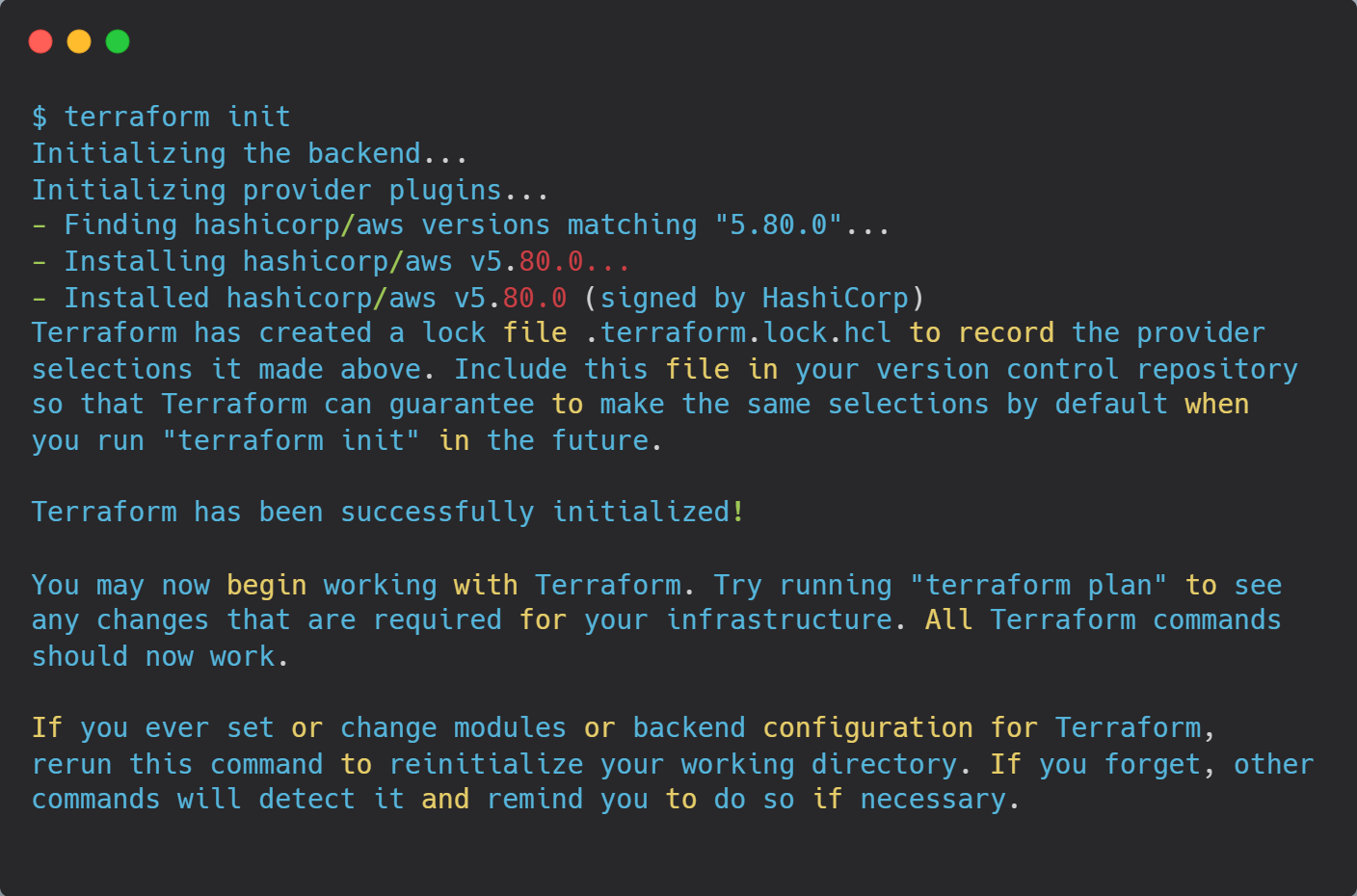
Now pull the state file to your local setup :
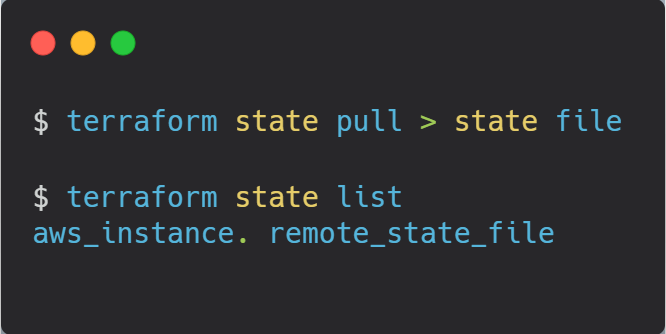
Migrating Terraform state to a local setup allows for easier testing and troubleshooting without affecting shared environments.
Migrating State Between Environments
When working with Terraform, you may need to move your state file between different environments, such as from development to production. This is often necessary when promoting resources that were tested in a development setup to a live production environment. However, this process must be handled carefully to ensure resources are transferred without being recreated or causing disruptions.
For example, you’ve created and tested an S3 bucket in your development environment, and now you want to migrate its state to the production environment. If the migration isn’t done properly, Terraform might treat the resource as new in production, resulting in duplicate resources or configuration errors.
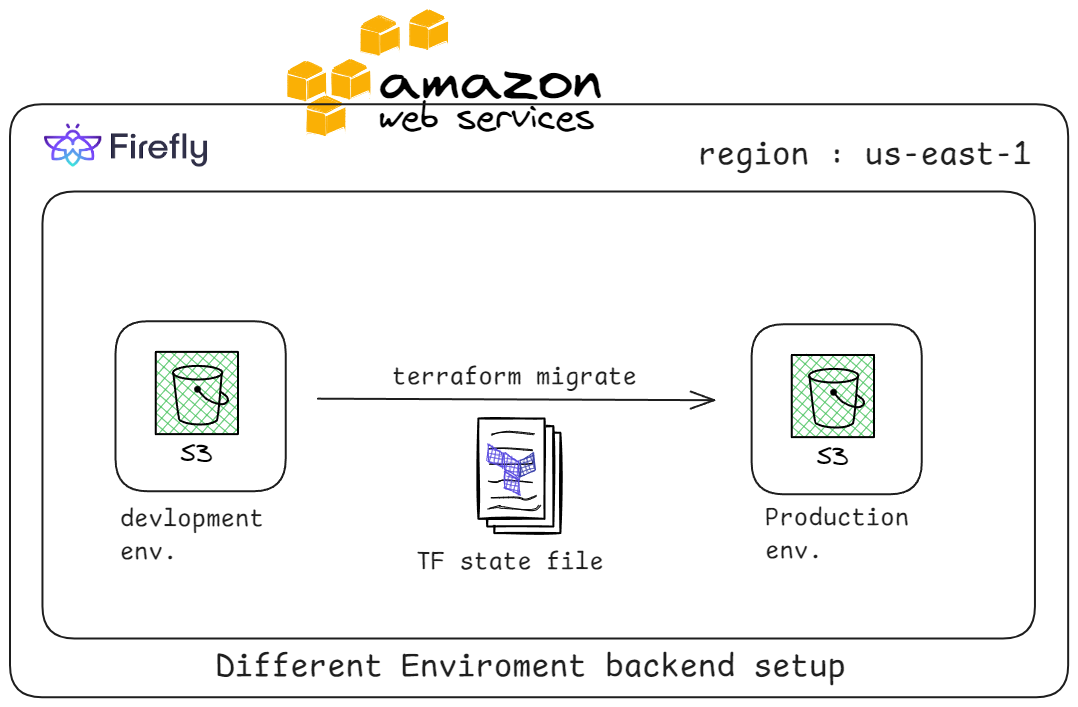
In this section, we’ll walk through the process of migrating the Terraform state from one environment to another, ensuring resources are transitioned smoothly without being recreated or mismanaged.
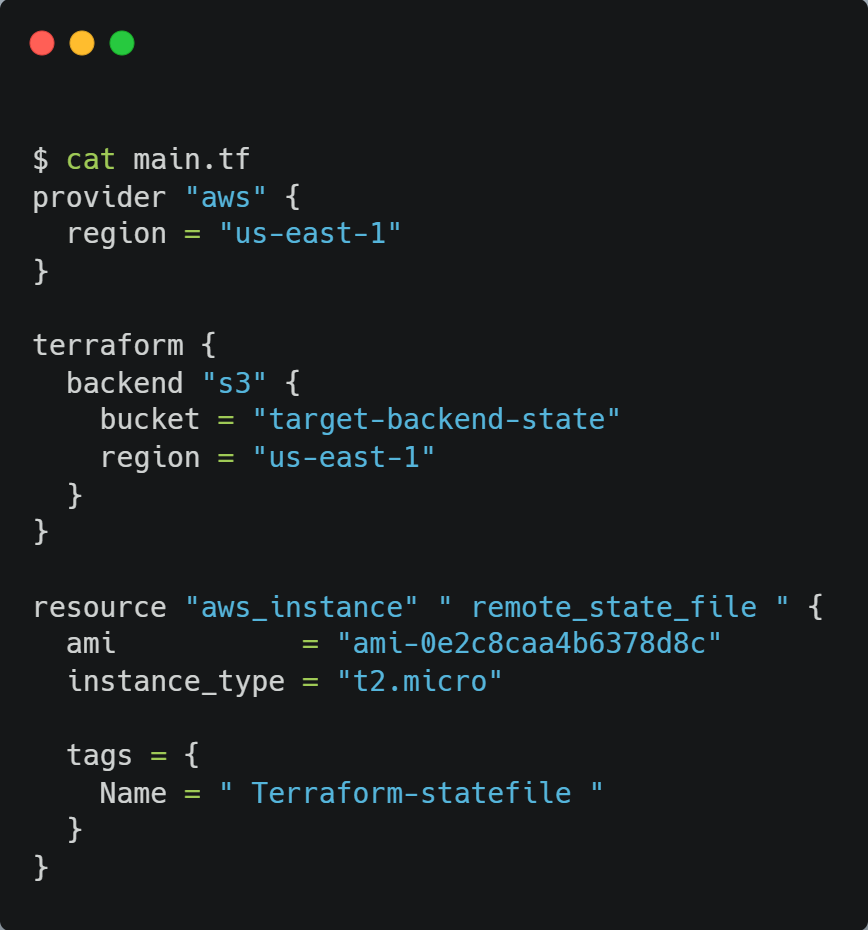
Now, moving further, running the terraform command: terraform init -migrate-state
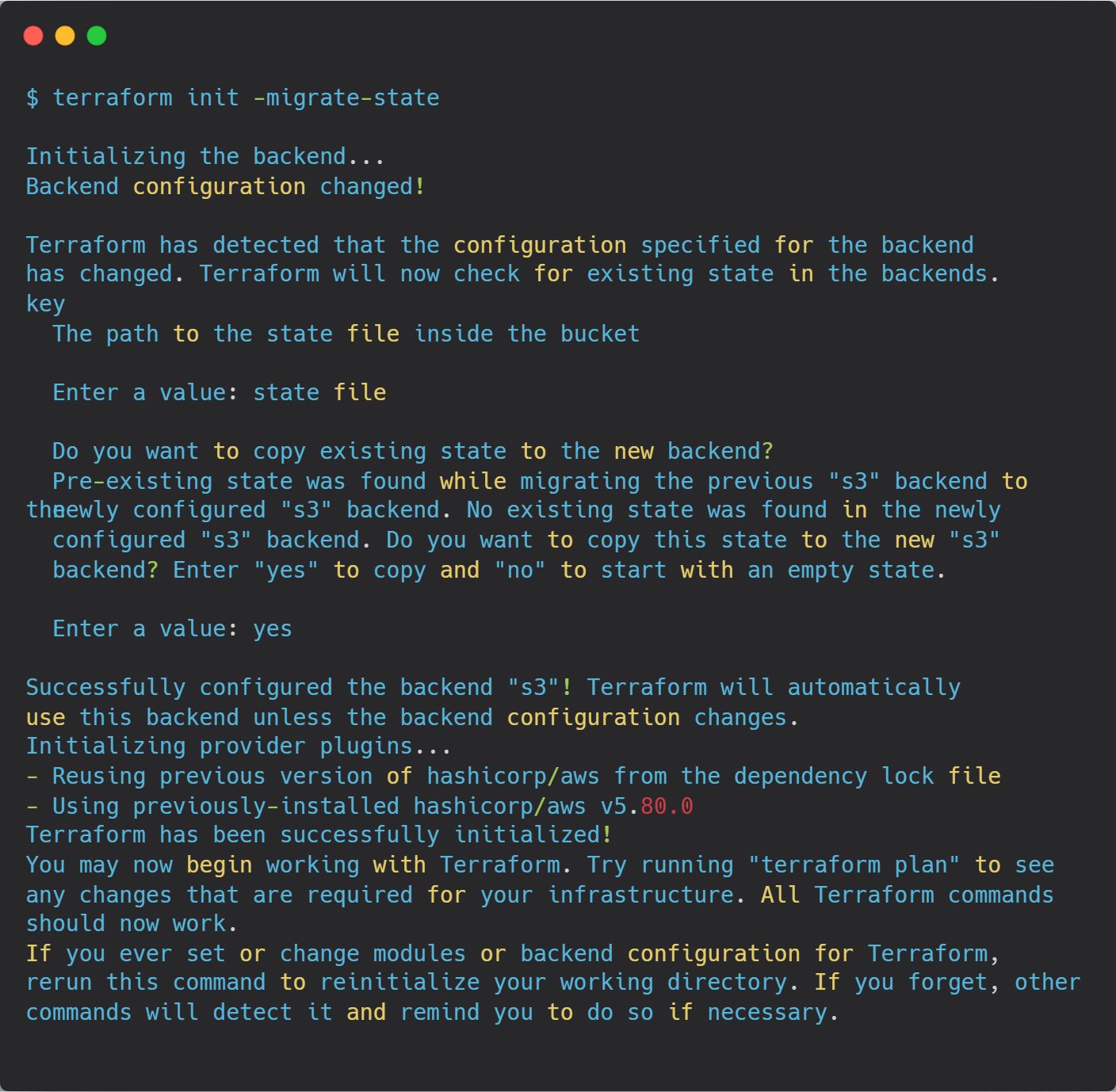
Here is the output from the AWS management console, which shows the state file is present in the target-backend-state bucket in the AWS S3 bucket.
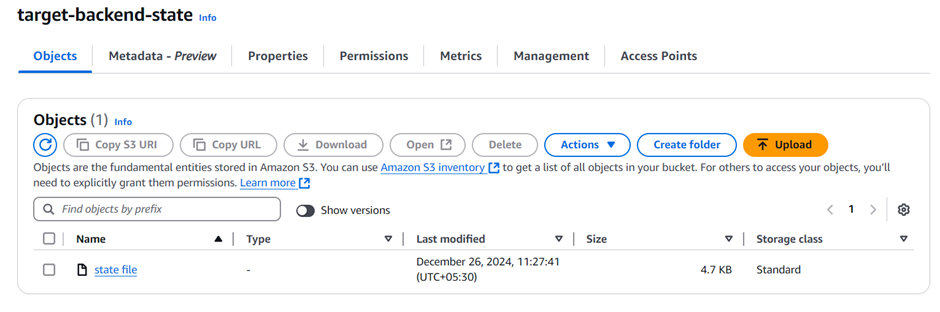
In conclusion, migrating the state between environments is an important task when using Terraform, especially when promoting resources from development to production. By following the right steps, you can ensure a smooth transfer of resources without causing unnecessary disruptions or recreating them. Careful handling of the state file is key to maintaining consistency and minimizing errors during the migration process.
Common Challenges and Best Practices: Migrating terraform state
Migrating Terraform state files between different backends is a critical task when managing infrastructure at scale. Whether you're moving from local storage to a remote backend or between two different remote backends, this process can introduce several challenges if not handled carefully. Without proper management, there is a risk of losing track of resources, encountering state conflicts, or disrupting the infrastructure. To ensure a smooth and successful migration, it's important to follow best practices that help avoid common pitfalls.
Here are some of the key challenges and the best practices for addressing them:
Backup State Files Locally and Enable Versioning Remotely
To protect your Terraform state files, always back them up locally to prevent data loss in case of system failures. When using a remote backend, enable versioning to automatically keep track of changes, allowing you to recover previous versions of the state file if something goes wrong. This ensures that your state is safe, whether stored locally or remotely.
Use State-Locking Mechanisms
State-locking is important when using remote backends. It ensures only one process or user can modify the state file at a time, preventing race conditions and data corruption. Many backends, like AWS S3 with DynamoDB, support this feature, ensuring a controlled and synchronized migration.
Avoid Manual Edits to State Files
Avoid manually editing state files, as they are complex and sensitive. Use Terraform commands like terraform state mv orterraform state pull to modify resources, ensuring the state file remains structured and reducing the risk of errors.
Test the Migration in a Non-Production Environment
Test state file migration in a non-production environment first to identify issues like missing dependencies or misconfigurations. This ensures a smooth transition to production by addressing potential problems beforehand.
By following these best practices, you can ensure a smooth and error-free migration of Terraform state files, keeping your infrastructure intact and avoiding disruptions.
Terraform Backend with Firefly
Integrating a backend with Terraform is important for managing IaC. The backend stores the state of your infrastructure, guiding how Terraform interacts with and manages it. While common backends like Amazon S3 and HashiCorp Consul are widely used, Firefly is an emerging, simplified option designed for secure, scalable, and collaborative state management.
Consider a growing startup with a devops engineer working across multiple environments: development, staging, and production. With traditional backends like S3, managing state files across these environments can be error-prone and difficult to sync, leading to issues like state file corruption or inconsistent infrastructure. In this scenario, Firefly simplifies the process by securely storing and managing state files, ensuring seamless integration across environments, and minimizing the risk of misconfiguration or data loss during deployments.
Firefly enhances Terraform backends by offering features like drift detection, resource discovery, and compliance monitoring, ensuring your infrastructure stays aligned with your Infrastructure-as-Code (IaC) definitions.
Here, using Firefly, we can have a detailed dashboard where we can monitor the status of the resources created and whether they are categorized as unmanaged or codified.
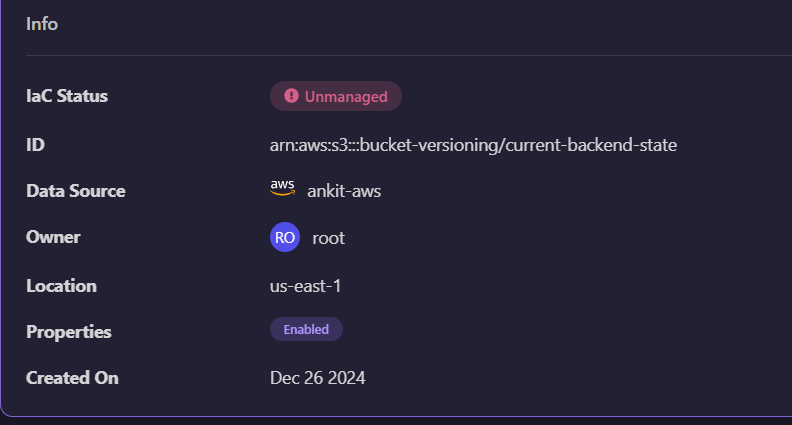

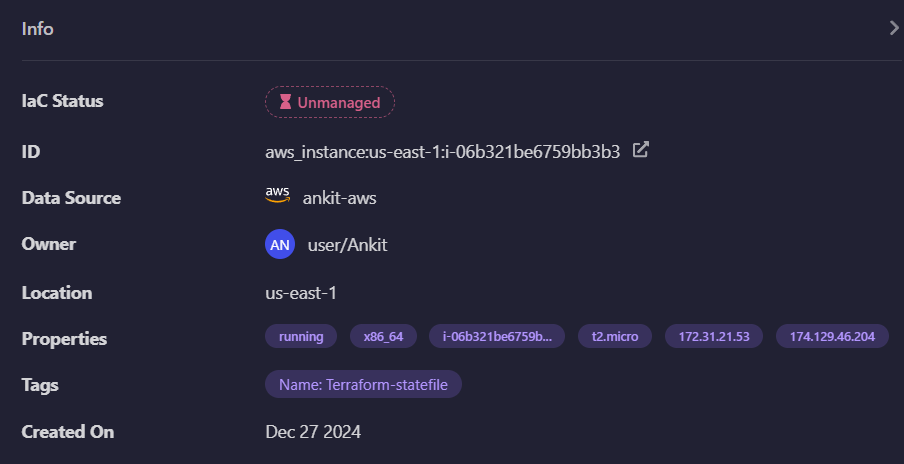
Firefly facilitates seamless backend transitions during migrations, updates, or scaling, minimizing disruptions and downtime. With its robust monitoring and analytics tools, it empowers teams to make informed decisions, simplify operations, and maintain optimal performance, ultimately providing peace of mind through comprehensive oversight and control.
Conclusion
Migrating Terraform state involves transferring the state file from one backend to another, ensuring that all resources are tracked correctly during the move. This process requires careful planning, using the terraform migrate state commands to manage the state file and avoid data loss or discrepancies. Properly configuring both the source and destination backends is important for a smooth migration.
FAQ
How do you move a Terraform state to another state?
To move the Terraform state to another backend, use the terraform init -migrate-state command. This will configure the new backend and migrate the existing state file automatically. You may need to configure both source and destination backends in your configuration files.
What is the difference between migrate state and reconfigure Terraform?
Migrate state refers to transferring the Terraform state between different backends while preserving resource tracking. Reconfigure Terraform involves changing settings like provider or module configurations, which may require running terraform init again, but it doesn't necessarily involve moving the state file.
How do I merge two Terraform state files?
To merge two state files, use terraform state commands like terraform state pull and terraform state push, or manually manipulate the state using terraform state mv for specific resources. However, merging manually can be risky, so it’s best to rely on the correct use of workspaces or different environments.
Can we have multiple state files in Terraform?
Yes, you can have multiple state files in Terraform by using workspaces or defining different state files for different environments, like production and staging. Each workspace or configuration can have its own state file to manage isolated infrastructure.
Can I modify the Terraform state file?
Technically, you can modify the Terraform state file directly, but it's risky and not recommended. Manually editing state files can lead to inconsistencies or corruption. It's better to use terraform state commands to make adjustments safely.


